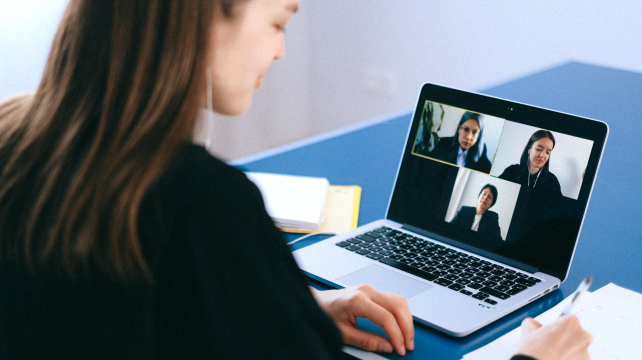
In the age of coronavirus, many of us have transformed overnight from office workers into telecommuters. And we are increasingly relying on video conferencing apps like Zoom and FaceTime to correspond with our peers.
But inevitably, with our homes and workplaces merging into one, the boundaries between our personal and professional lives are beginning to erode — and awkward situations have ensued.
By now, you may have had a few video calls with colleagues who took meetings in odd places, like their bathroom or closet, to avoid their children. Then there are the colleagues who surrender their boundaries entirely and let their children and pets be a part of the meeting.
It’s cute and heartwarming. But it can also prolong a meeting or derail it altogether.
There’s the technical issues and the discomfort of it all — people aren’t used to being onscreen,”
– Elaine Quinn
said Elaine Quinn, a Chicago entrepreneur who wrote the book “There’s No Place Like Working From Home.“ They don’t think to look behind them and see what it is people will see.
We all get it: No one was really prepared for this transition, and there are limitations to what we can all do. But now feels like an opportunity to bring up how to be kinder to your co-workers in workplace video calls, since they’re the ones the calls are really for in the end.
The bottom line: A bit of preparation goes a long way to making video calls more tolerable for you and your colleagues.
Test your setup
The No. 1 culprit of a painful videoconference is the quality of the call itself. If you can’t see or hear a colleague, what’s the point of a video call? So before we video-chat with a colleague, the least we can do is a test run to ensure the call looks and sounds good, with minimal tech snafus.
A few steps:
Preview your webcam. Mac users can launch the Photo Booth app, and Windows users can click the Start button, then Camera. Here, you can check your picture. Adjust your indoor lighting and camera angle to make your face look properly lit. And most important, be mindful of what’s in the background: Anything you wouldn’t want your colleagues to normally see, like your liquor collection or dirty laundry, should be out of the frame.
Test the microphone. Make sure you wear a headset with a built-in microphone or use an external microphone — the microphone included on laptops can sound very poor. The easiest way to make sure you sound good is to do a video call with a friend and ask how you sound, then adjust accordingly.
Check your internet speeds. Because so many people are staying home and using the internet at the same time, our bandwidth and service are slowing down in many neighbourhoods. Visit speedtest.net to gauge your internet speeds. If your speeds are below 20 megabits per second, there’s a high likelihood your video is going to look pixelated and have audio delays. (My last column on the tech headaches of working from home goes over some solutions for slow internet.)